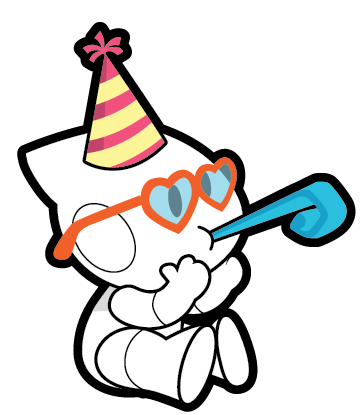R-Brain Firmware Update
※ Use Bluetooth: Update with STEAMCUP App.
※ Use USB Cable: Update with PC
( Access URL: https://enjoy.steamcup.org/downloadinfo )
R-Brain Multimedia Update
※ Use USB Cable: Update with PC
( Access URL: https://enjoy.steamcup.org/downloadinfo )
1. Download the following two latest files (firmware and content) from your PC:
2. Connect the PC and the R-BRAIN to the USB cable.
3. Run the R-BRAIN > Settings > Update (USB) menu and follow the prompts to update.
4. Move the following two files to the R-BRAIN one at a time to complete the update.
STEAMCUP APP
Do you still use STEAMCUP only on the web?
See more convenient features in the app.
R-Brain Firmware Update
※ When using the firmware for the first time, it is essential to update the firmware via USB cable on a PC
※ Use Bluetooth: Update with STEAMCUP App.
※ Use USB Cable: Update with PC
( Access URL: https://enjoy.steamcup.org/downloadinfo )
R-Brain Multimedia Update
※ Use USB Cable: Update with PC
( Access URL: https://enjoy.steamcup.org/downloadinfo )
1. Download the following two latest files (firmware and content) from your PC:
2. Connect the PC and the R-BRAIN to the USB cable.
3. Run the R-BRAIN > Settings > Update (USB) menu and follow the prompts to update.
4. Move the following two files to the R-BRAIN one at a time to complete the update.
STEAMCUP APP
Do you still use STEAMCUP only on the web?
See more convenient features in the app.
R-Brain Firmware Update
※ When using the firmware for the first time, it is essential to update the firmware via USB cable on a PC
※ Use Bluetooth: Update with STEAMCUP App.
※ Use USB Cable: Update with PC
( Access URL: https://enjoy.steamcup.org/downloadinfo )
R-Brain Multimedia Update
※ Use USB Cable: Update with PC
( Access URL: https://enjoy.steamcup.org/downloadinfo )
1. Download the following two latest files (firmware and content) from your PC:
2. Connect the PC and the R-BRAIN to the USB cable.
3. Run the R-BRAIN > Settings > Update (USB) menu and follow the prompts to update.
4. Move the following two files to the R-BRAIN one at a time to complete the update.
STEAMCUP APP
Do you still use STEAMCUP only on the web?
See more convenient features in the app.
1. With the power off, press and hold the power button until you hear a sequence of beeps from the controller: 'Beep. Beep. (twice) - Beep. Beep. Beep. (three times)'. Release the power button when you hear this sound.
2. Once you release the power button, a short melody will play, and both LED1 (red) and the POWER LED (blue) will start blinking.
3. Connect via Bluetooth using the STEAMCUP app.
4. When the Bluetooth connection between the STEAMCUP app and the device is successful, the latest updates will automatically begin.